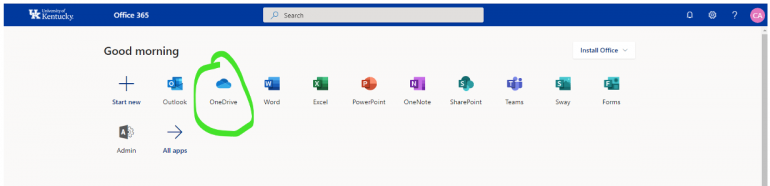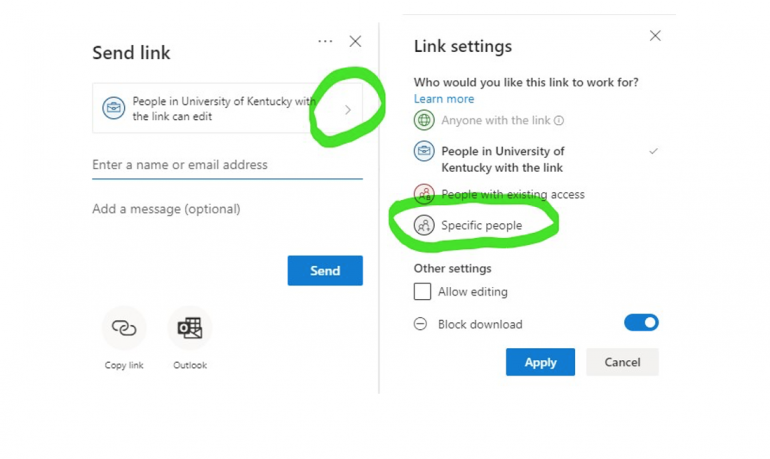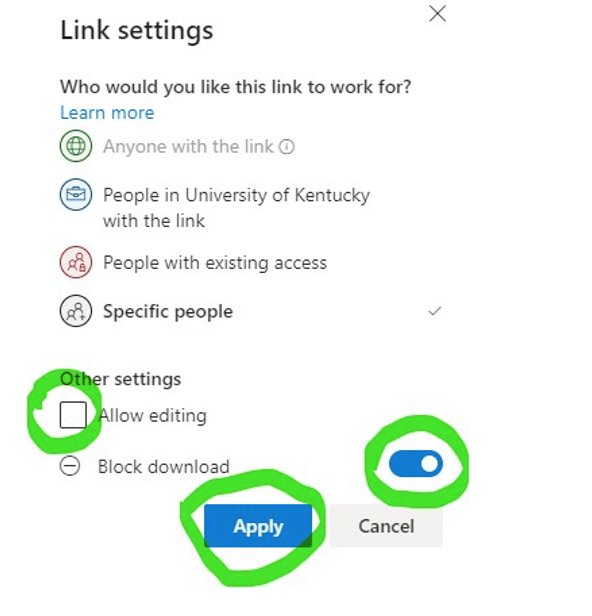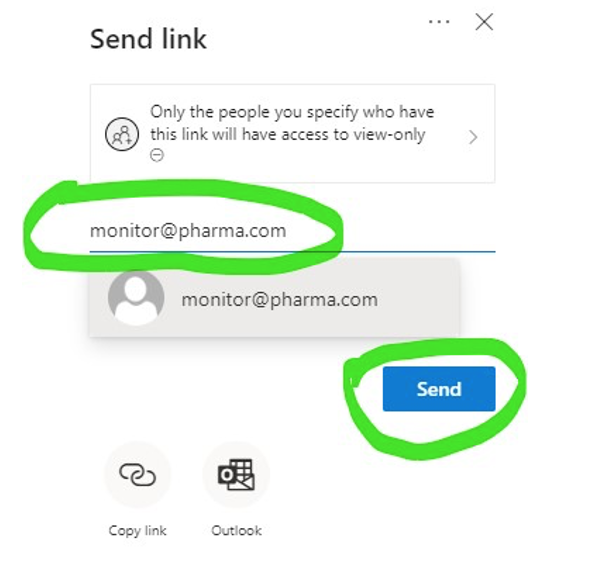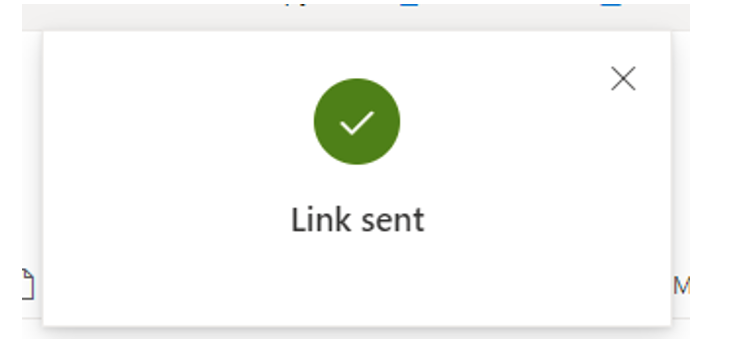How to Share Data with monitors outside of UK through UK OneDrive
- Have the monitor sign a confidentiality agreement
- Go to https://office365.uky.edu
- Login with linkblue credentials
- Choose OneDrive icon
- Identify the folder that contains the documents you want so share
- Click on arrow to the right of the folder
- Choose the arrow under send link to go to Link settings. Then choose "Specific people” from the list
- Monitors should not be able to print or download documents that contain PHI. Therefore, you will need to restrict their access to the folder. To restrict the ability for the monitor to edit or download documents from the folder.
- Uncheck the “Allow editing” box
- Slide the toggle switch for “Block download” to the right
- Click “Apply”
9. Return to the previous page with the option of “Specific People” and enter the email address of
the monitor that you wish to share that document with.
10. A link will be sent to the person's email address. They will be able to click on the link and see the file.