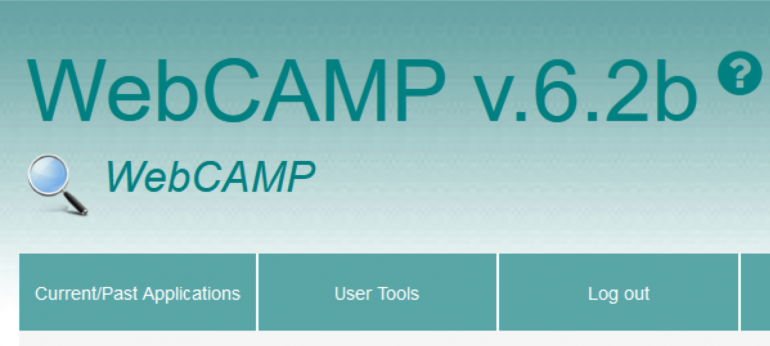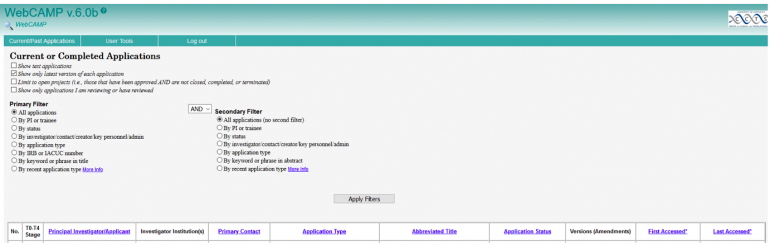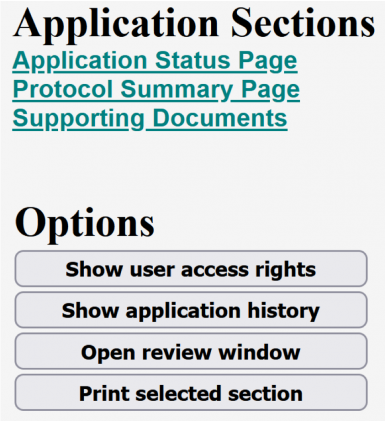CCTS pilot funding applications must now be submitted through a software system called WebCAMP (Web-based Center Administrator Management Program).
Note: Make sure pop-ups are allowed to work in WebCAMP. Also, if you receive a 1094 error when submitting your NOI, go back and make sure your "short title" is less than 80 characters.
- To begin the submission process you must first submit a Notice of Intent (NOI). This step will collect some basic investigator and study information. Subsequent NOIs will be more efficient as your information will auto populate.
- You will then receive an email stating that your NOI has been submitted. You will receive another email with a link to login to WebCAMP and begin the application process. Future submissions will allow you to go directly to the application stage without the need for administrative approval.
- Once you have been approved and logged in to WebCAMP, you will see the following screen:
-
To being the application process, click the “Current/Past Application” tab in the top left corner. You will be taken to the following page:
-
As this is your first time using WebCAMP, you will only have one application listed in the table at the bottom of the page. In the column title “Abbreviated title” you will see the option “View/Edit” in brackets; click that to open the application submission window.
-
You will now see the Application Status Page. On the left side of the screen in a vertical banner, you’ll see:
-
You will need to complete the Protocol Summary Page (PSP) first.
-
Click on your name next to “Initiator of Application”. This will open the PI demographic table. Please fill this table in completely. Select “Save Changes” to return to the PSP.
-
Answer the questions related to the Translational Continuum.
-
Provide the full title if it differs from the abbreviated title.
-
Copy/paste and abstract (<300 words)
-
Add the names of any other PIs or Co-Is by selecting [add other PI] or [Add co-investigator]. You do not need to add any personnel below the level of co-investigator.
-
Select “Save Changes” to complete this page.
-
-
Next, select the “Supporting Documents” section to upload your application.
- Simply select “Upload” in the required document section, then navigate to your PDF and attach it. Then select “upload”.
-
The final step is to return to the application status page and select “Run completeness check”. A window will open showing all the application pages and any issues that may exist on those pages. You only need to fix issues highlighted in yellow. If the completeness check does not identify any issues, simply close the window and return to the Application Status Page.
-
After the completeness check, you will see a blue bar in the center of the screen reading "Submit Application for Review."
When you hit the blue "Submit" button, the system will run one last completeness check. It should indicate that all fields have been completed correctly since you’ve already done a preliminary completeness check. Then, simply click “OK” to complete the submission process. You will receive an email indicating that your application has been received.
Questions? Contact Joel Thompson, PhD, CCTS Research Development Director & Pilot Funding Project Manager, at Joel.thompson@uky.edu.